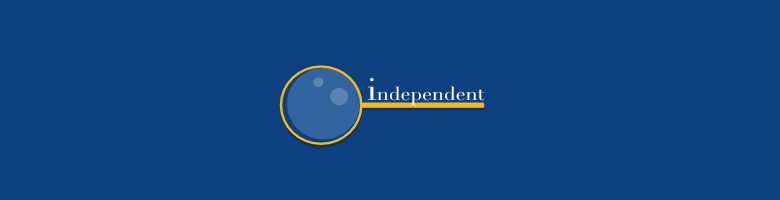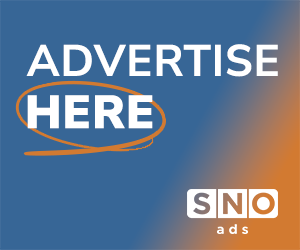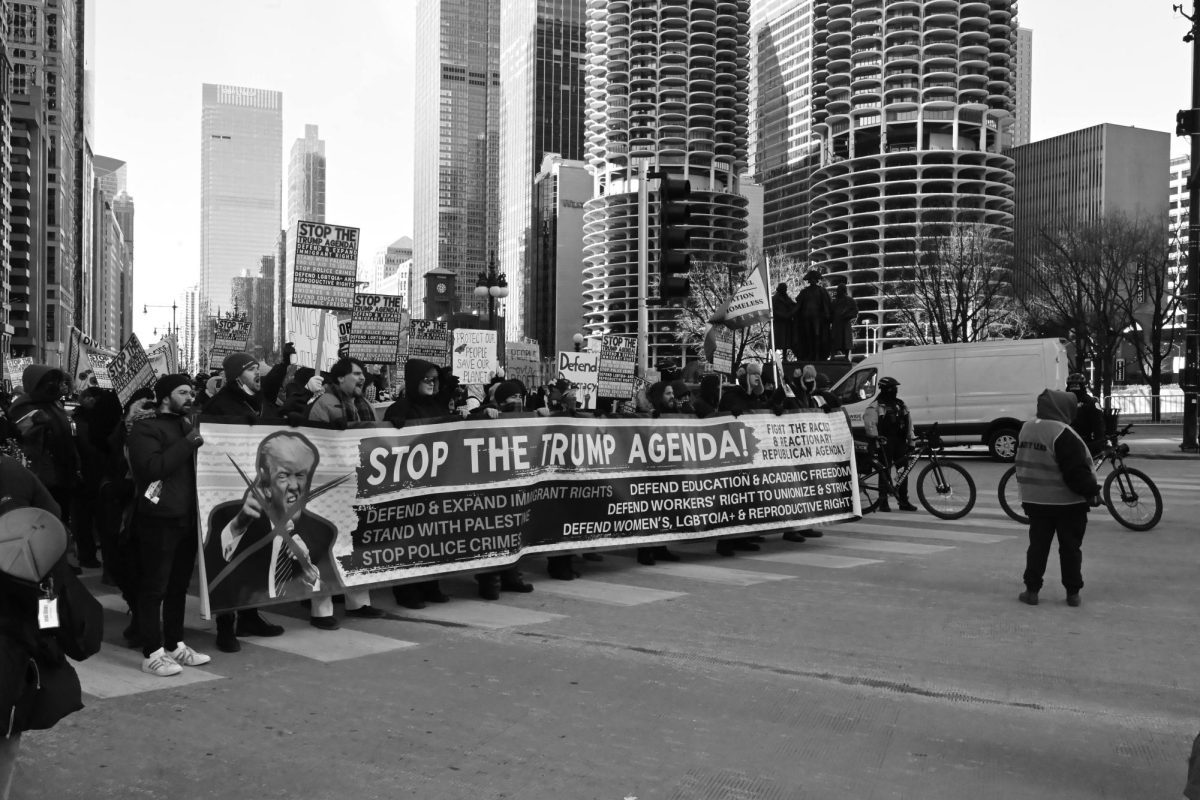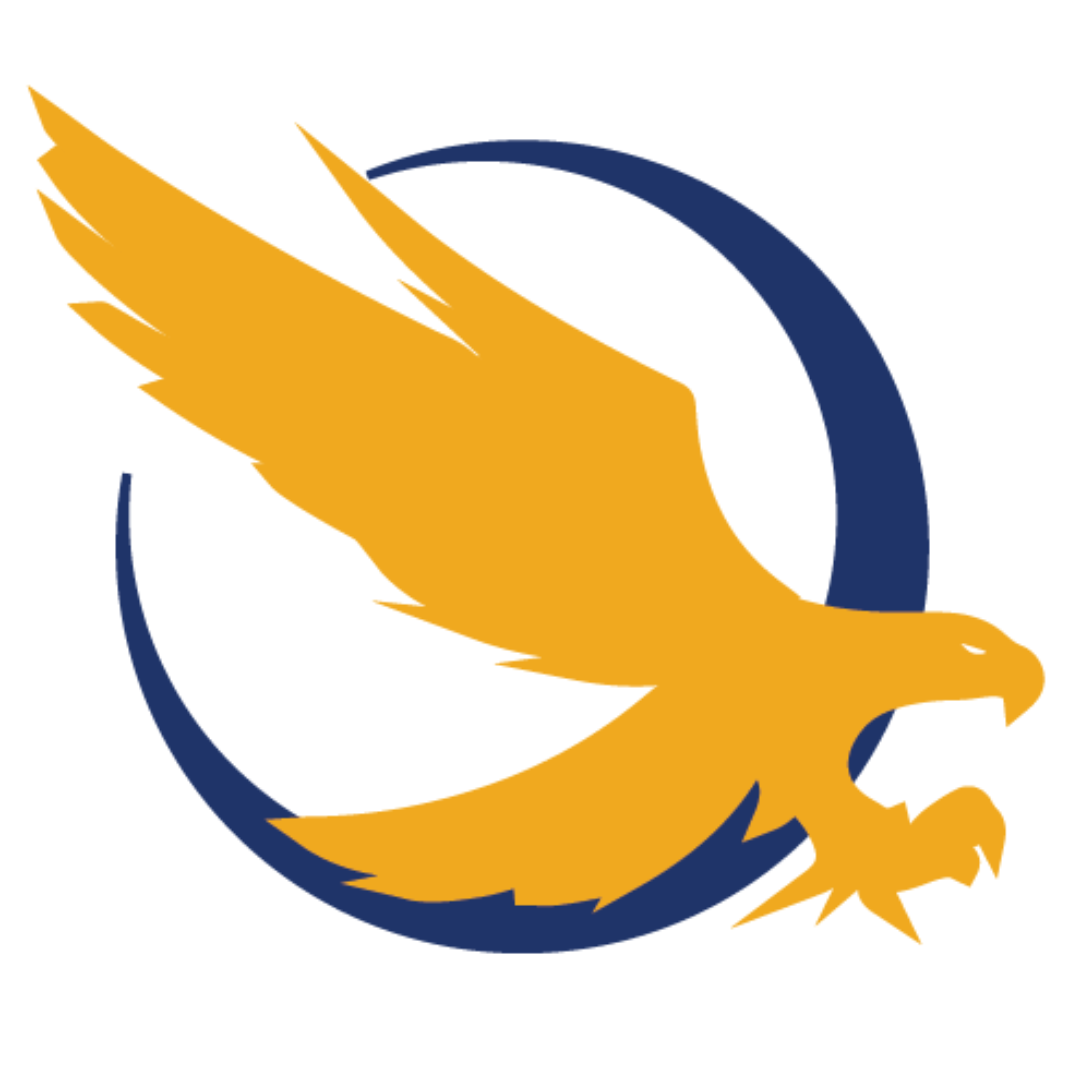Windows 10 will only receive free updates for another 15 months, and then it will take out-of-pocket expenses to get updates for an additional three years. Windows 11 is the newest desktop operating system (OS) from Microsoft, and it is intended to replace Windows 10 just like past Windows desktop OSs. The first version of Windows 11 was released during the final quarter of 2021, but as of recent statistics, under 30% of current Windows users are using Windows 11. The latest technology news reports Microsoft laptops adopting Qualcomm’s Snapdragon CPU architecture, and I decided to try Windows 11 on a new ASUS Vivobook as my new daily driver for the first time.
My Windows 11 review focuses on five main components: initial setup challenges, interface and usability issues, hybrid device experience, application and file management, and comparison to other OSs.
Initial Setup Challenges
Upon initial setup, I found it frustrating because there was no simple and easy solution to opt out of an online account. As a desktop OS, it is imperative to keep particular files offline and away from internet traffic, so I tried opting for an offline account. I could not find an easy solution at the time, so I ended up settling for an online account. I decided to try out the online account by logging into a Microsoft account.
My biggest problem and hindrance of this method was that without an internet connection, the computer cannot be logged in to access offline files. Thus, my preference is definitely to use an offline account.
After logging in to my online account, I familiarized myself with the desktop, start menu, desktop shortcuts and the taskbar. After making a few minor tweaks in the settings, I made it comfortable to my tastes, and I made it resemble my familiar standards of what I have experienced on Windows 7 and 10. Without familiarity, a user may as well switch to an entirely different OS like Linux or Mac OS.
My frustrations began after opening up Windows Explorer, the file directory on the desktop OS. I found hundreds of my old high school files from over 10 years ago populated on my new computer. Rightfully so, I blamed the online account that Microsoft forced me to start with. It was horrible. It was like my entire past was reawakening in the modern era.
I immediately made a new local account in the settings, gave administrator privileges to the new account, logged out of this online account and logged in to the new account. I deleted the online account from this computer abruptly. I never expected an online account to be so intrusive, but it was. I only want those online files to be accessed via a web browser the way it was initially designed to be. I do not want my desktop OS to be like a web browser. Otherwise, I would get a Chromebook.
Interface and Usability
After using the Windows 11 laptop for two months, it has come to be pretty much the same experience as I have received on Windows 7 and 10. It has reliability, app support, functionality and a feeling of novelty. My purposes of computing on this OS is to use an array of creation tools, listening to music, watching media and movies, web browsing and light gaming.
Hybrid Device Experience
The newest part of the computing experience for me has not been the OS but the hardware on the Vivobook. It has a very responsive touch screen and a 360 degree hinge. I have found myself using this Vivobook as a tablet and as a laptop. The versatility of using Windows 11 was very reminiscent of how a Nintendo Switch can be used in docked mode, handheld mode and tabletop mode.
Before using this hybrid device, I never conceived of the possibility that a desktop OS could be useful with a touch screen. I was wrong. It is absolutely game-changing to use one device as a tablet and a laptop. My most-used touch gesture on the touch screen while in laptop mode has been scrolling up, down and side to side, and my second most-used touch gesture has been selecting by tapping. The other touch gesture that I use is long pressing which is equivalent to right-clicking. Using touch as the primary navigation technique on a desktop OS has already become habitual for me. The touch screen makes interacting with all apps feel revolutionary.
Once the touch screen is tried out on a laptop, there is no going back to a non-touch screen laptop without feeling super primitive. It felt so intuitive to use a touch screen on this laptop that I tried touching the screen on my old laptop to do similar controls and navigation patterns, and I forgot that it lacked a touch screen.
Application and File Management
With the combination of downloading apps from developer’s websites and the official Microsoft Store, it has all the form of an iPad, all the functionality of Android, and all the usefulness of a desktop OS. It is a seamless combination. Surprisingly to my satisfaction, there is currently no need to log into any Microsoft account to download apps from the Microsoft Store, which is icing on the cake.
The user can just search for the desired app and then click “Get.” The user can even have multiple instances of the same app from different sources installed on the computer.
In Windows Explorer, a nice added touch was having the ability to open tabs in a single window for multiple directories rather than opening multiple windows for the same task. I never thought it would be useful, but considering the form factor of an ultra portable laptop with limited screen real estate, it is quite useful at times. It is better to have a feature and not need it than need a feature and not have it.
Comparison to other OSs
A beloved feature that has been present on Windows 7, 10 and 11 is Windows Snap. Windows Snap is the tiling feature that enables the user to move any window to the left or right side, and the app’s window becomes equally tiled allowing other apps to be tiled adjacent on the opposite side.
Windows 11 has enhanced that capability by allowing a user to click and drag the app’s window to the top of the screen and selecting from five organizational configurations of tiling two, three or four apps across the user’s screen. Windows Snap has been such a popular and desired feature on Windows for many years that Apple is introducing it natively into their upcoming MacOS Sequoia as mentioned during Apple’s 2024 WWDC Conference. iPadOS has allowed tiling two apps on the screen for several years as well.
If you are like me and you need a new computer after six or more years of using an older computer, then by all means invest in yourself by getting a new computer, and it will likely have Windows 11. If you desire a hybrid device that can be used in tablet mode, laptop mode or tent mode, the Vivobook is fantastic!
If you already bought a new computer in the past couple of years, my recommendation is to keep using what you already have. If it’s not broken or running super slow, don’t fix it and don’t replace it. My biggest recommendation to all computer users is to slap a copy of Linux on whatever old computer you may have after buying a new computer. One cannot go wrong with Ubuntu, Linux Mint or Pop OS to keep old computers continuously functional as a secondary backup computer.